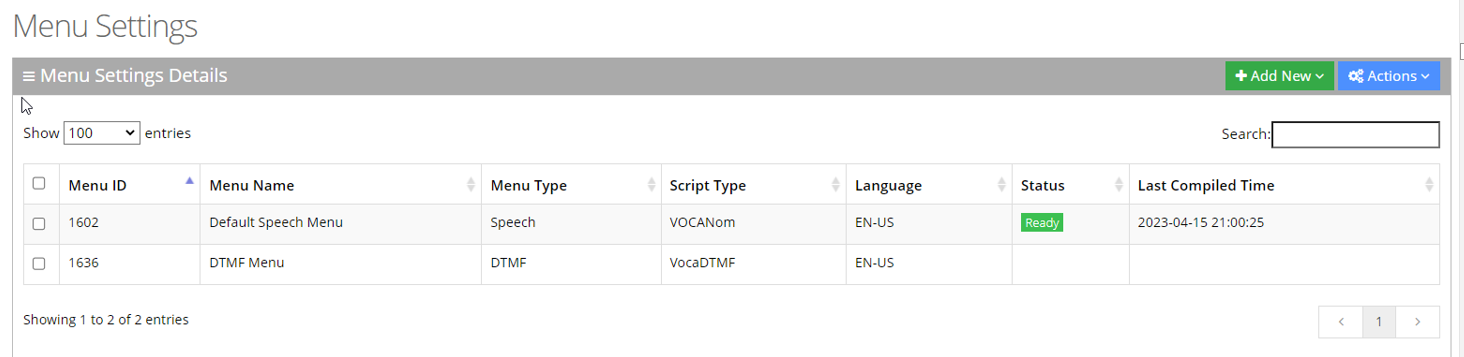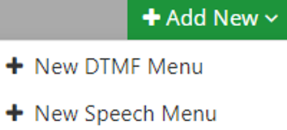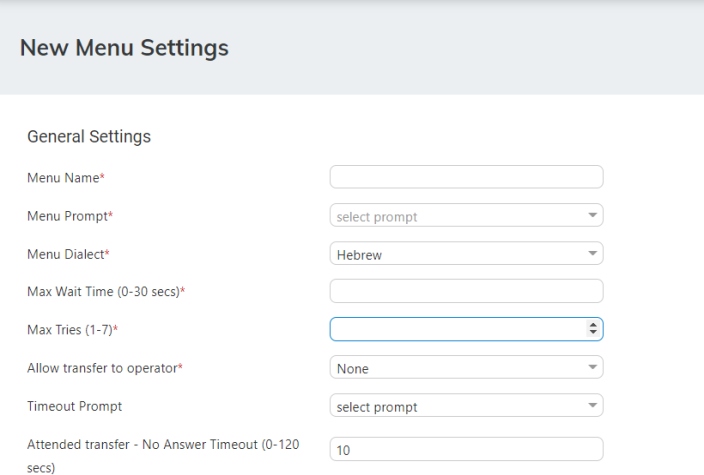Adding a DTMF Menu
The procedure below describes how you can add a DTMF menu.
|
1.
|
Open the Menu Settings page (Configuration > Menu Settings); the following screen example appears. |
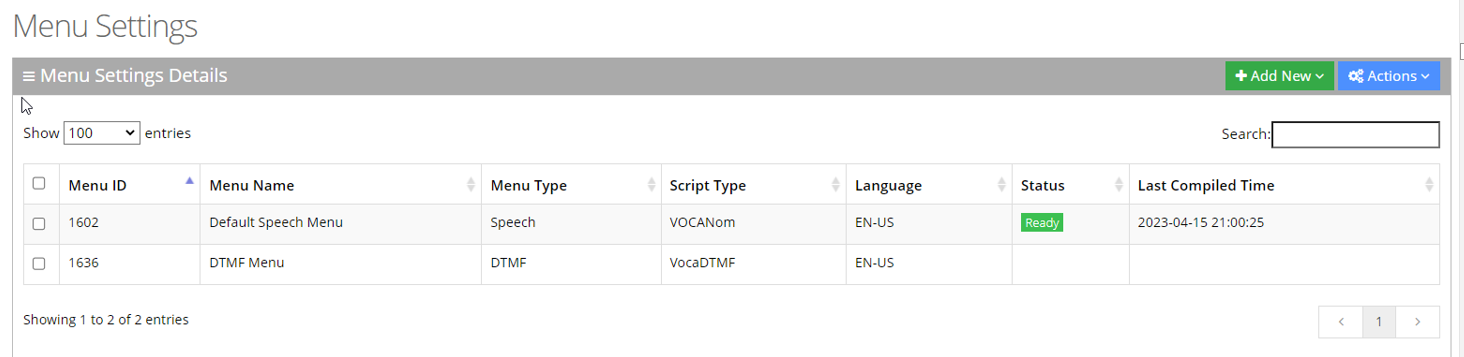
|
2.
|
Click + Add New; the following appears: |
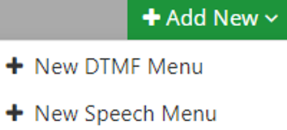
|
3.
|
Click + New DTMF Menu; the following appears: |
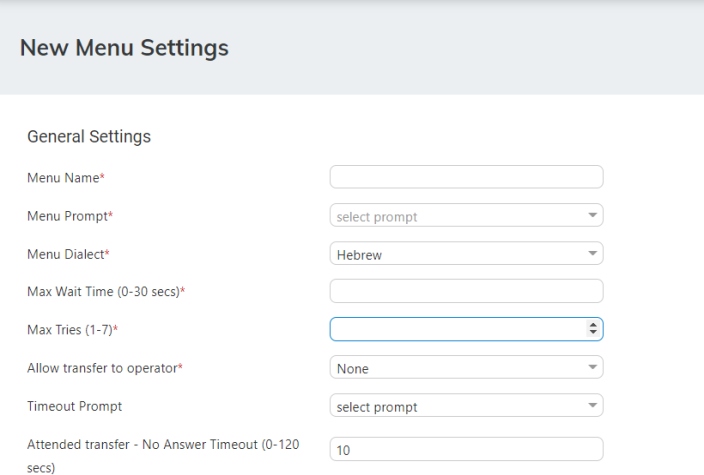
|
4.
|
From the 'Menu Prompt' drop-down list, select the pre-configured prompt. See Adding a Voice Prompt for more information. |
|
5.
|
From the 'Menu Dialect' drop-down list, select the language of the prompts. The system plays the prompts according to the menu dialect selected. |
|
6.
|
In the 'Max Wait Time' field, enter how much time to wait in seconds (0-30) until the user presses the DTMF. |
|
7.
|
In the 'Max Tries' field, enter how many times to repeat the prompts when there no response from the user. |
|
8.
|
In the 'Operator Extension Working Hours' field, enter the Operator's extension during working hours. This field appears only if the 'Allow transfer to operator' field is set to one of the following values: |
|
●
|
All
In these cases, the 'Operator extension Working Hours' field is mandatory. |
|
9.
|
In the 'Operator Extension Non-Working Hours' field, enter the Operator's extension during non-working hours. This field appears only if the 'Allow transfer to operator' field is set to one of the following values: |
|
●
|
All
In these cases, the 'Operator extension Working Hours' field is mandatory. |
|
10.
|
From the 'Timeout Prompt' drop-down list, select the prompt in case the user doesn’t respond at all and the timeout period expires. |
|
11.
|
Set the 'Attended transfer - No Answer Timeout (0-120 secs)' to the desired value. This parameter is used when 'Attended transfer' is selected as one of the following actions. |
|
12.
|
Under the Action Settings group, select the appropriate option. For more information of the possible Actions, see Actions. |